How to use the CryptoCompare API
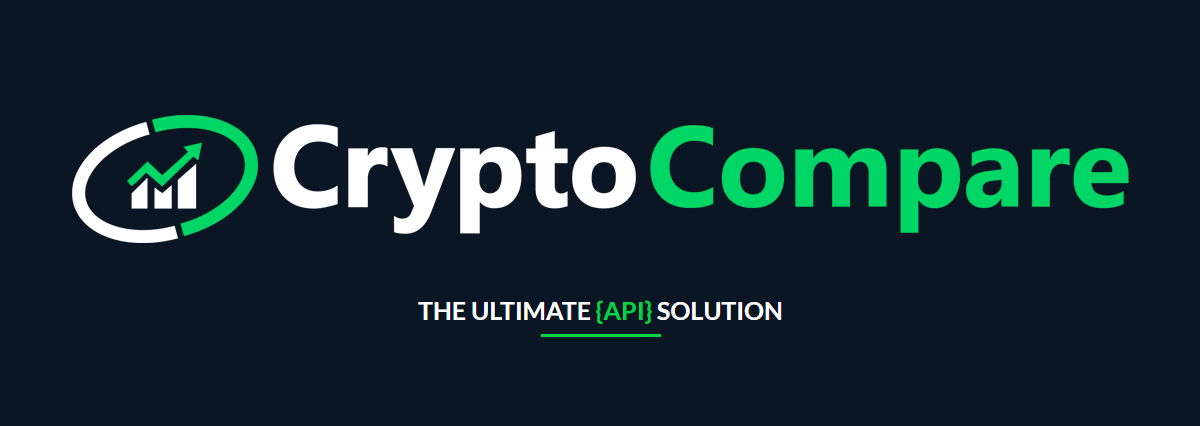
STEP 1: Navigate to your API Keys pageAll your keys stats can be found in your user profile page. You can navigate to the page at all times on the website from the navbar. Alternatively, you can access your API Keys dashboard here.

Accessing the API Keys page from the navbar
STEP 2: Create an API KeyOnce on the API Key page, you must create a new API Key. This key will allow you to fetch data from our API Endpoints. If you already have an existing API key, you can skip this step.

User API Keys page
After clicking the button, a pop up will be displayed so you can specify the name of the API. You can also specify the permissions an API key can have (e.g give a key permission to write forum posts).

Create a new API Key pop-up
STEP 3: Use API Key to retrieve data from the CryptoCompare APIs
You can view the API key information. Click the 'copy' button to copy the API key to your clipboard. If you'd like to view the API key in plain text, click the eye icon next to copy. To test your API Key, click 'use key' to see the API Key used in action.
List of user API Keys
With the API Key copied send a request to your desired URL and append you copied API key to the URL as a query parameter.
https://min-api.cryptocompare.com/data/pricemulti?fsyms=ETH,DASH&tsyms=BTC,USD,EUR&api_key=INSERT-YOUR-API-KEY-HERE
Example URL
JSON Response from API
STEP 4: Monitor API Calls madeAll your API calls are shown in your API key dashboard shown in step 2. Here, you will be able to see your calls this minute, hour, day and this month, as well as the amount of calls left to use this month.
If you're using our API with a free account, you'll have to reference us in your application. You can find our style guides and logo here.
Happy Hacking!