
E-commerce platforms are great. You can do all the shopping from your desk or couch and get stuff delivered on the mail. Doesn’t get much better than that. However, using traditional payment methods like PayPal or Skrill can be incredibly expensive due to the overhead fees charged by these platforms.
Luckily, some websites are beginning to realize the value of Bitcoin and the money it can save its customers. Overstock, an American internet retailer, is one of these platforms. On January 9, 2014, Overstock.com became the first major retailer to start accepting bitcoin as payments method. On the first day, they made sales worth US$126,000 in bitcoin.
So, if you’re looking to further distance yourself from the economic pitfall that is fiat and its legacy infrastructure, then forget about Ebay! Overstock is your new favorite online commerce platform.
If you don’t have any Bitcoin, you can buy some on Coinbase.
Let’s see how it works!
Part 1 - Creating an account
Step 1: Click here to go to Overstock

Step 2: Hover your mouse above “Account” and click “New Customer? Create an account”

Step 3: Enter your email and password

Step 4: Click “Create Account”

Part 2 - Shopping
So, now we have an account, it’s time to get shopping. This part is pretty straight forward and depends on what you want to buy, but let’s take a look at an example. Say we want to buy a t-shirt:
Step 1: Search for the item you want to buy and hit enter

Step 2: Once you’ve chosen your item, click on it

Step 3: Choose the quantity and other options (if necessary)

Step 4: Click “Add to Cart”

You can now continue shopping or go straight to the check out if you’re done. We just want this awesome Green Lantern t-shirt, so we’re going to move on to check out.
Step 5: Click “Check out now”

Part 3 - Pay with Bitcoin
You’ll be redirected to the check out page.
Step 1: Fill in your billing and shipping address

You can review your order and edit if necessary

Step 2: Choose your shipping options

Step 3: Now, choose “Bitcoin" as your card type

Step 4: Send the designated amount to the BTC address shown

You have now made your Bitcoin payment. Follow the instructions provided by Overstock to confirm any required information.
Important information
This website is only provided for your general information and is not intended to be relied upon by you in making any investment decisions. You should always combine multiple sources of information and analysis before making an investment and seek independent expert financial advice.
Where we list or describe different products and services, we try to give you the information you need to help you compare them and choose the right product or service for you. We may also have tips and more information to help you compare providers.
Some providers pay us for advertisements or promotions on our website or in emails we may send you. Any commercial agreement we have in place with a provider does not affect how we describe them or their products and services. Sponsored companies are clearly labelled.










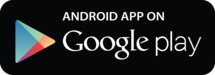
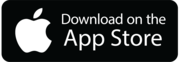

 Opera
Opera
 Safari
Safari