CryptoCompare needs javascript enabled in order to work.
Follow these instructions to activate and enable JavaScript in Chrome.
PC
- To the right of the address bar, click the icon with 3 stacked horizontal lines.
- From the drop-down menu, select Settings.
- At the bottom of the page, click the Show advanced settings… link.
- Under the Privacy section, click the Content settings… button.
- Under the JavaScript heading, select the Allow all sites to run JavaScript radio button.
- Finally, refresh your browser.
MAC
- Select Chrome from the Apple/System bar at the top of the screen.
- Select Preferences... from the drop-down menu.
- In the left-hand column, select Settings from the list.
- At the bottom of the page, click the Show advanced settings… link.
- Under the Privacy section, click the Content settings… button.
- Under the JavaScript heading, select the Allow all sites to run JavaScript radio button.
- Finally, refresh your browser.










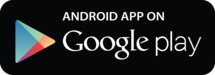
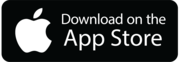

 Opera
Opera
 Safari
Safari